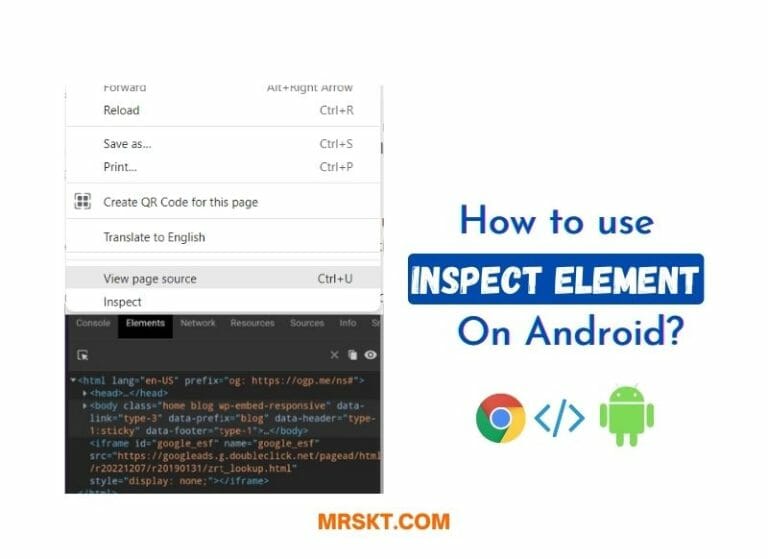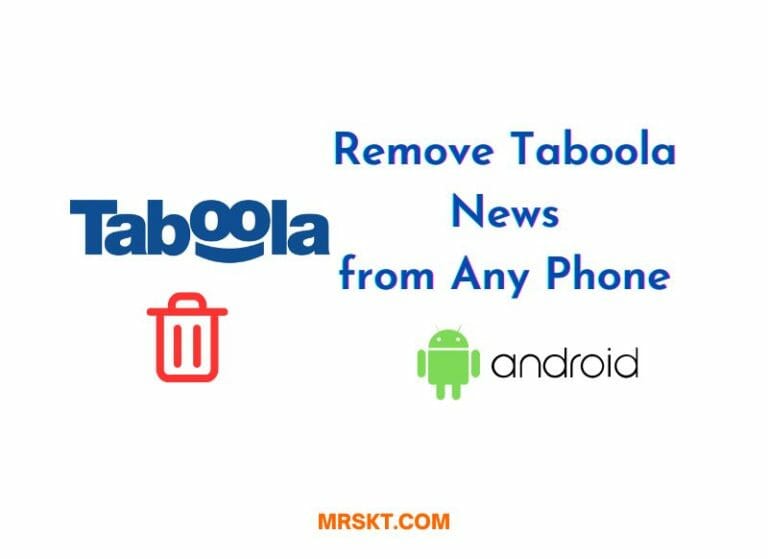How to Add XML Config File in Any GCam Mod?
If you are a fan of the Google Camera (GCam) app, you might have heard of XML config files. These are files that contain various settings and parameters for the GCam app, such as exposure, saturation, noise reduction, HDR+, portrait mode, etc. By using XML config files, you can customize the GCam app to suit your preferences and device capabilities.
But how do you add XML config files in any GCam app? In this blog post, I will show you the steps to do it easily and quickly.

What is GCam Config File?
A GCam Config File is an XML file that contains camera settings for different scenarios when using the Google Camera app on Android devices. These settings include exposure time, ISO, white balance, and other parameters that affect image quality. GCam Config Files can be downloaded and applied to the GCam app, which then automatically applies these settings to the camera. This allows users to quickly switch between different configurations without having to adjust the settings manually.
GCam Config Files are useful for enhancing the camera performance of various Android devices that support GCam ports. GCam ports are modified versions of the Google Camera app that enable features like enhanced HDR+, Night Sight, Astrophotography, and more on devices that are not officially supported by Google. GCam ports are developed by various developers like Parrot, Arnova, urnyx, etc. and require different Config Files depending on the device model and GCam version.
How to Import Config File in GCam Apps:
First of all, You will need a file manager app, a GCam app, and an XML config file of your choice. Here are the steps:
Step-1: Download and install a file manager app that can access the root directory of your device. For example, you can use Solid Explorer or MiXplorer.

Step-2: Download and install a GCam app that supports XML config files. You can find many versions of the GCam app for different devices on our site or websites like XDA Developers or Celso Azevedo.

Step-3: Download an XML config file that matches your device model and GCam app version. You can find many XML config files on our site or websites like XDA Developers or Celso Azevedo. Alternatively, you can create your own XML config file by tweaking the settings in the GCam app and saving them as a file.

Step-4: Open the file manager app and navigate to the root directory of your device. Then, create a new folder named “Gcam” (without quotes).

Step-5: Inside the Gcam folder, look for another folder named “Configs” (without quotes) or the parent folder if that folder doesn’t exist.

Step-6: Copy and paste the XML config file that you downloaded or created into the Configs folder.

Step-7: Open the GCam app and double-tap on the black area next to the shutter button. A dialogue box will appear with a list of XML config files in the Configs folder.
Step-8: Select the XML config file that you want to use and tap on “Restore” or “Import“. The GCam app will apply the settings from the XML config file.

Step-9: Enjoy your customized GCam app!
That’s it! You have successfully added an XML config file in any GCam app. You can switch between different XML config files by repeating steps 7 and 8. You can also delete or rename the XML config files in the Configs folder using the file manager app.
Frequently Asked Questions (FAQs):
To help you navigate this process more easily, we’ve compiled a list of frequently asked questions about GCam Config File:
Wrapping Up
To sum up, adding an XML config file to your GCam can greatly enhance your photography experience by allowing you to customize camera settings and optimize image quality. By following the steps outlined in this blog post, you can easily add custom configurations to your camera app and achieve stunning results. We hope that this post has been informative and helpful to you. If you have any questions or feedback, please feel free to leave a comment below. Thank you for taking the time to read this article!