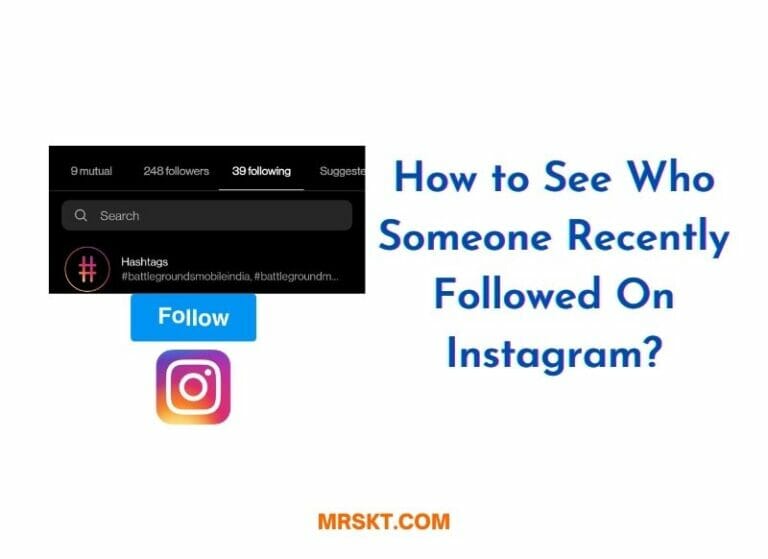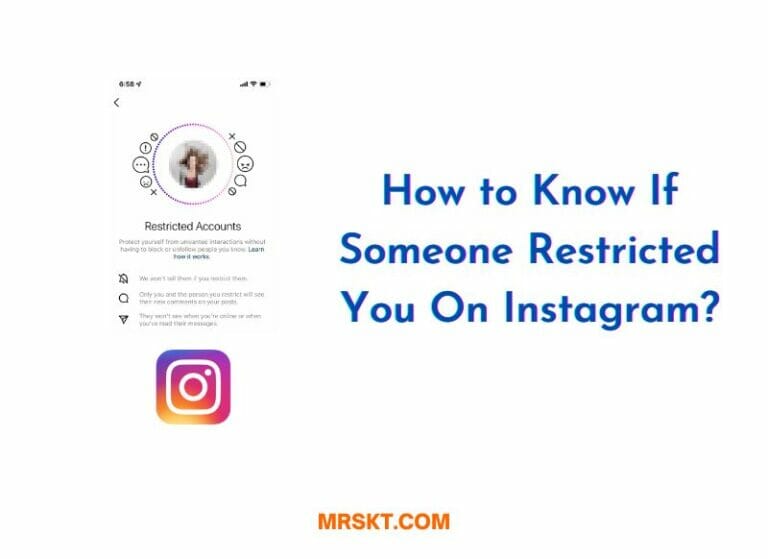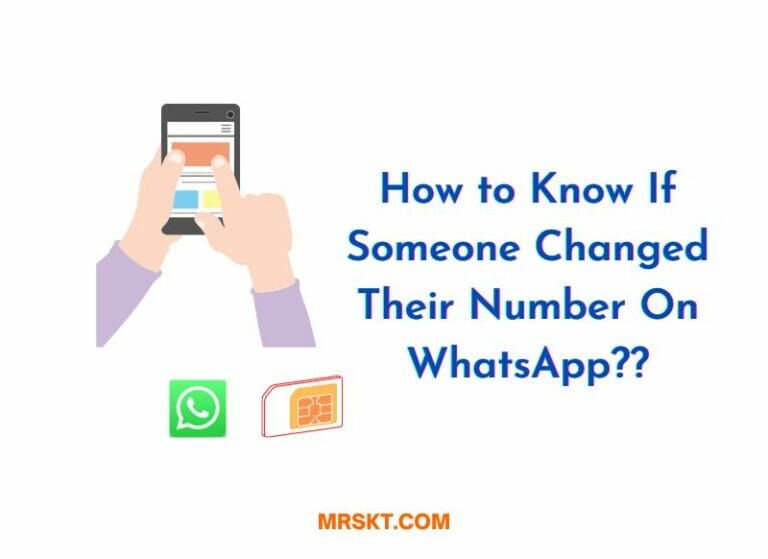How to View Saved Reels On Facebook?
Facebook Reels have taken the social media world by storm, providing users with a new and exciting way to create and share short-form video content. With the ability to add music and special effects to their videos, users can create engaging and entertaining content that captures the attention of their audience.
But with so many Reels being shared every day, it can be easy to lose track of the ones you want to watch again. That’s where the Saved feature comes in handy – allowing you to save your favourite Reels for easy access later on.
In this article, we’ll guide you through the process of viewing your saved Facebook Reels, whether you’re using the Facebook app on your phone or accessing the site through a desktop browser. Let’s dive in!

How to view saved Reels on the Facebook app:
If you’re using the Facebook app on your phone, here’s how you can view your saved Reels:
- Make sure that you have the latest version of the Facebook app installed on your phone. If not, update the app from the App Store (iOS) or Google Play store (Android).
- Open the Facebook app and tap the “Menu” tab located at the bottom right corner of the screen.
- Look for the “Reels” shortcut and tap on it. This will take you to the Reels page.
- Once you’re on the Reels page, tap your Facebook profile picture located in the upper-right corner of the screen.
- On the next page, you’ll see a “View saved” button. Tap on it.
- You’ll be taken to the “Saved reels” tab where you can see all your saved Facebook Reels.
You can also view your Saved audio and Saved effects in this section.
If you want to unsave a particular reel, simply tap on the three dots icon next to it and select “Unsave.” This will remove the reel from your saved list.
Please note that the Saved reels feature is only available on the Facebook mobile app and not on the desktop version. Additionally, make sure that you’re logged into your Facebook account before trying to access your saved Facebook Reels.
How to view saved Reels on desktop:
While you can’t post Reels from Facebook’s website, you can still access your saved Facebook Reels on a desktop browser. Here’s how you can do it:
- Open your web browser and go to facebook.com.
- Log in to your account if you haven’t already.
- Look for the “Saved” option in the sidebar located on the left side of the screen. If you don’t see it, click on “See more” or “Explore.”
- Click on “Saved.” This will take you to the Saved page where you can see all the content you’ve saved on Facebook.
- On the Saved page, you’ll see a “Filter” button located at the top-right corner of the screen. Click on it.
- From the dropdown menu, select “Reels” to filter and see all your saved Facebook Reels.
- All the Reels that you’ve saved on Facebook will now appear in chronological order.
Please note that you cannot save Reels from the desktop version of Facebook. If you want to unsave a particular reel, simply click on the three dots icon next to it and select “Unsave.” This will remove the reel from your saved list.
Keep in mind that the Saved Reels feature is only visible to you and no one else can see what you’ve saved.
Additional Information
Here are some additional details about saved Facebook Reels that you might find useful:
- Privacy: Saved Reels are only visible to you and no one else can see what you’ve saved on Facebook.
- Limitations: Keep in mind that you cannot save Reels from the desktop version of Facebook. You can only view saved Reels on the mobile app or desktop browser.
- Troubleshooting: Some users have reported that their saved Reels disappear after a while. If this happens to you, try logging out and logging back into your account. If the issue persists, contact Facebook support for assistance.
- Tips for using Facebook Reels: To make the most of Facebook Reels, consider following popular creators and using trending sounds and effects. Engage with other users by liking and commenting on their Reels to increase your visibility on the platform.
By keeping these points in mind, you can fully enjoy the benefits of Facebook Reels and the Saved feature.
Frequently Asked Questions
In this section, we’ll address some of the most commonly asked questions about viewing saved Facebook Reels. From accessing saved Reels on a desktop browser to troubleshooting common issues, we’ve got you covered. Read on to find answers to your questions.
Conclusion
Facebook Reels have quickly become a popular way to create and share short-form video content with friends and followers. But with so many Reels being shared every day, it can be challenging to keep track of the ones you want to watch again. That’s where the Saved feature comes in handy.
Whether you’re using the Facebook app on your phone or accessing the site through a desktop browser, viewing your saved Facebook Reels is easy and straightforward. Just follow the steps outlined in this article to access your saved content.
Keep in mind that saved Reels are only visible to you and that you can unsave them at any time. Additionally, make sure that you’re using the latest version of the Facebook app to access all available features.
We hope this article has been helpful in showing you how to view your saved Facebook Reels. Don’t hesitate to share your own tips and experiences with fellow Facebook users. Happy Reeling!